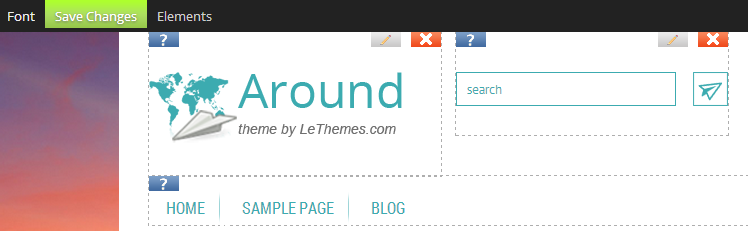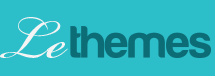Documentation
Customizing theme elements
First of all you should determine which of the theme elements you need. And remove all unnecessary elements or add something that does not suffice.
To do that just use the following instruction:
- Open your website front page, under Administrative account.
- Click “Customize” at the top of your page to manage page elements.
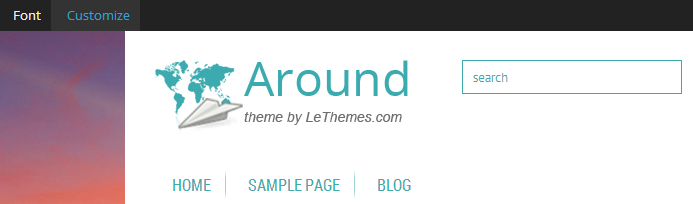
- After clicking it, you will see selection of elements, and three buttons at the top of each selection, which have the following functions:
 remove element
remove element edit element
edit element get support on lethemes.com.
get support on lethemes.com.
- To show again a removed element, use menu “Elements” in the top of your page. You will be able to change elements on your website in any time. Following elements are available for your page:
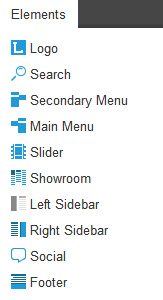
- Logo
- Search
- Secondary and Main Menus
- Slider
- Showroom
- Left and Right Sidebars
- Social buttons
- Footer
- When all the necessary for your website elements remains on the page, save this configuration using button “Save Changes” in the top of your page, which is green in the customizing mode.